How do I search for a specific tag or item in the Cloud Console?
Q. Once logged into the desktop cloud management console. How do I search for a tag or item by typing only partial letters?
A. In any of the search fields if you type % followed by the alphanumeric letters you are searching for and close with %. , this will allow you to search any field by using only part of the numbers or words. For example to shorten. FG123456u222D3D412. Your can enter %3D412% and you will get the same search result. See examples below.

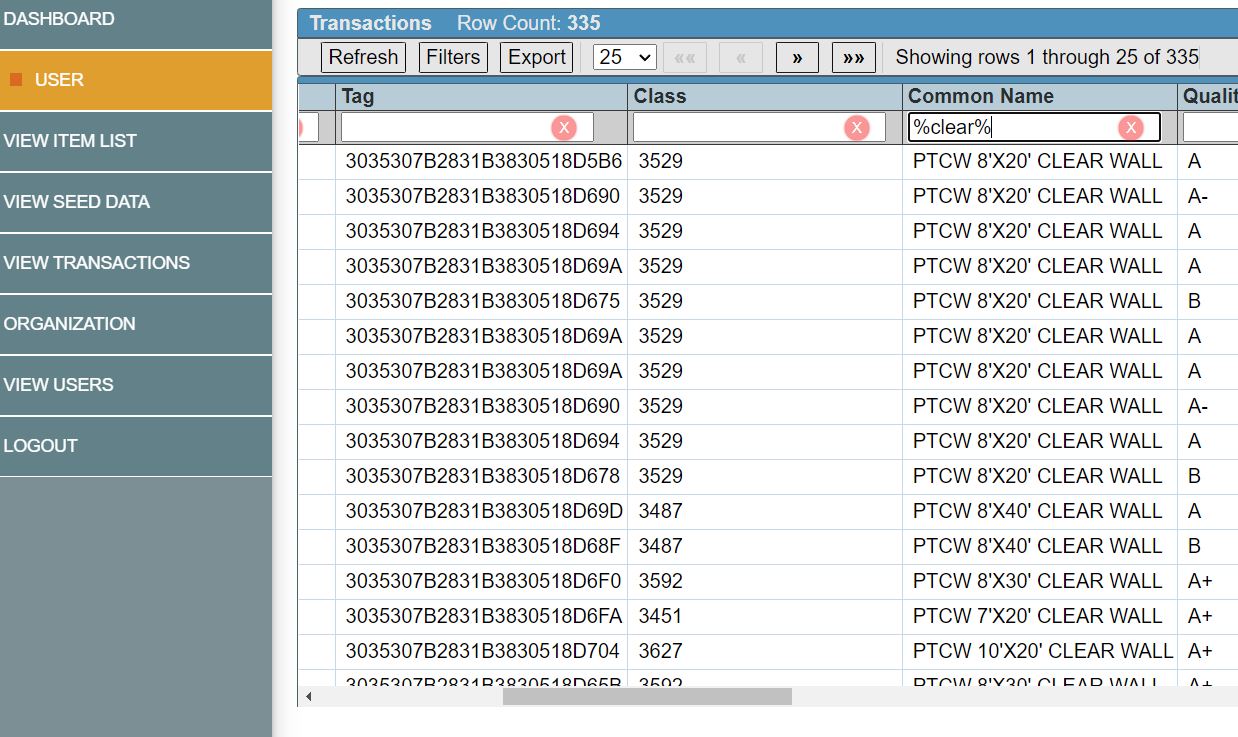
Related Articles
How do I search for a tag by typing only partial letters?
Once logged into the desktop cloud management console, you can search for a tag by typing only partial letters. In any of the search fields simply type % followed by the alphanumeric letters you are searching for and close with %. This will allow ...How to Edit Item List
Log into the cloud console and navigate to the "view items list" tab. First Export the items via the grid interface. Open the file in excel – Remove - Columns : id_item_master, uuid_accounts_fk, date_updated , date_created Move – Last scanned column ...How to Bulk Update Rental Class Numbers in Item List
Once you have updated the seed data and turned on the integration that will always stay in sync going forward. (ALERT ONLY) Next step would be to update the item data from the 4 digit code to the 8 digit fixed asset class number. To do this, have an ...Do item names have to match seed data names?
They do not. You can change an item name on a specific item. However, be aware that changing the name will only change the name of that specific tag and will then create a separate item name under that same rental class.Can you pick a specific item and assign it to a contract and then go pick it?
When you assign an item to "On Rent", the system will set that specific item to that contract # and name. You can later use the "Touch Scan" to check the items that you picked without changing the status.